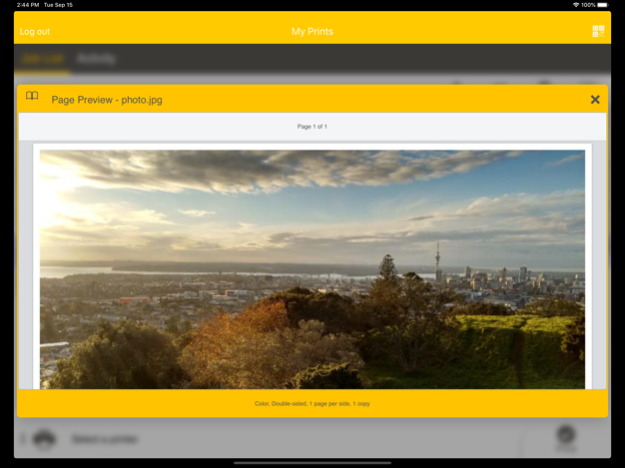Pharos Print 2.2.9
Continue to app
Free Version
Publisher Description
The Pharos Print app, part of the Pharos MobilePrint solution, allows you to easily submit content from your iOS device to a Pharos secure print queue. To use this app, Pharos MobilePrint and a Pharos secure print solution must be in place within your organization.
Features
• Easily submit content from your phone or tablet into a Pharos secure print queue.
• Edit your finishing options before you print.
• Preview your document(s) before you print.
• Delete a print job from your Pharos secure print queue.
• View all documents in your Pharos secure print queue.
• View your Available Funds and job cost (when applicable).
• Release print jobs to the printer (if configured).
• Select printers for release by scanning QR code (if configured).
Operating Environment
• Supports iOS 14.0 and newer iPhone and iPad models.
• Supports Pharos MobilePrint 2.0+ with Pharos Uniprint 9.0+
• Supports Pharos MobilePrint 2.0+ with Pharos Blueprint 5.2+
• QR Print Release requires MobilePrint 2.4 and Uniprint 9.1 SP3
Supported Files (Important)
Uploading or opening files from other apps via “Open In” and "Sharing", or via the "Upload" button in the app supports the following file formats: Microsoft Office® documents, Microsoft Outlook®, PDF, images (JPG, GIF, PNG, BMP), text files (CSV, RTF & TXT), and OpenOffice documents.
How to use the features of Pharos Print app
[Note: some features or settings may be disabled by your organization, as noted]
A. Download and install the Pharos Print app to your iOS device.
B. Connect Pharos Print to your organization’s Pharos MobilePrint server.
a. Open the Pharos Print app.
b. Contact your organization’s IT administrator to obtain the Pharos MobilePrint server information (URL).
c. Enter the Pharos Server Name and Server Port (both are required).
d. Select Connect
e. The Pharos Print app will connect to the Pharos server and display a User Authentication Screen.
C. Authenticate to the Pharos Server.
a. Enter the credentials that you normally use to print (your username and password).
b. Select Log On to enter the Pharos Print app.
D. Files can be submitted either via the Upload icon in the app or by using the native iOS “Open In” or the "Sharing" command to submit your print job.
a. To upload supported documents from the app, simply log in and use the "Upload" button. Sources for files on your device, or cloud, will be presented.
b. To upload supported documents using “Open In" or "Sharing"
i. Select content in any app that supports “Open In" or "Sharing".
ii. Select Open In/Share.
iii. Select the Open/Share in Pharos Print icon.
E. You may set finishing options, preview, or delete a document
a. Select a print job in your job list.
b. Apply your desired finishing options via the "Print Options" tab at the bottom of the app:
i. 1 sided or 2 sided
ii. Color or Black & White
iii. Pages per side
iv. Number of copies
v. Page range to print
c. To preview documents, select a document and use the "Preview" button.
d. To delete documents, select a document and use the "Delete" button.
F. To print documents, this option must be allowed by your organization
a. Select document(s) to print
b. Then either use the tab at the bottom of the app to select a printer (if available)
c. Or use the “QR Code” icon at the top right of the app (if available) to enable the camera and point it at the QR code on the printer you want to print to.
G. To view available funds you have for printing, use the “Payment method” tab at the bottom of the app.
a. If made available by your organization, the app may offer the ability to “Add Funds” via the link on this tab.
H. Logging out
a. To log out of the Pharos Print app, select the gear icon in the upper left corner and select Log out.
Jul 1, 2022
Version 2.2.9
Support ECC connection
About Pharos Print
Pharos Print is a free app for iOS published in the Office Suites & Tools list of apps, part of Business.
The company that develops Pharos Print is Pharos Systems International. The latest version released by its developer is 2.2.9.
To install Pharos Print on your iOS device, just click the green Continue To App button above to start the installation process. The app is listed on our website since 2022-07-01 and was downloaded 1 times. We have already checked if the download link is safe, however for your own protection we recommend that you scan the downloaded app with your antivirus. Your antivirus may detect the Pharos Print as malware if the download link is broken.
How to install Pharos Print on your iOS device:
- Click on the Continue To App button on our website. This will redirect you to the App Store.
- Once the Pharos Print is shown in the iTunes listing of your iOS device, you can start its download and installation. Tap on the GET button to the right of the app to start downloading it.
- If you are not logged-in the iOS appstore app, you'll be prompted for your your Apple ID and/or password.
- After Pharos Print is downloaded, you'll see an INSTALL button to the right. Tap on it to start the actual installation of the iOS app.
- Once installation is finished you can tap on the OPEN button to start it. Its icon will also be added to your device home screen.